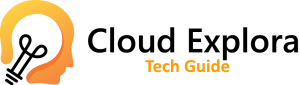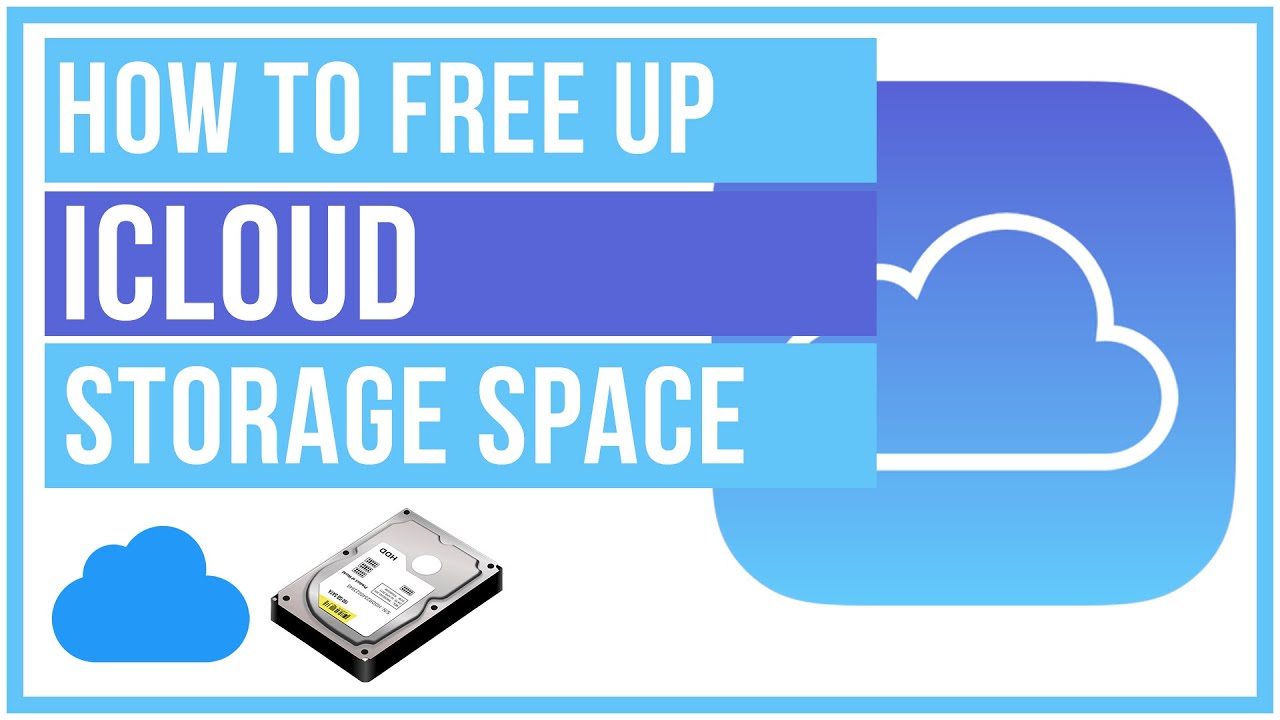One of the problems that most of the users face is running out of storage space and for this very reason today we will show you how to free up space in iCloud .
In fact, you should know that when you buy your iPhone you have a certain amount of free memory available, which allows you to start storing your data. However, we guarantee that, in the medium term, this space may be insufficient and prevent you from backing up your data. Let’s see together how to proceed.
What is iCloud
As we told you in the introduction, iCloud is the storage service made by Apple. Officially introduced in 2011, this platform allows all users who own an iPhone, iPad or other branded device to store their data remotely. Not only that: iCloud consequently also allows you to access files from anywhere in the world, obviously with the correct credentials.
Signing up for the service is really quite easy and you can do it by navigating to the official iCloud website and clicking on “create Apple ID”. Upon activation of your account, you will be automatically granted 5 GB which you can use as you see fit. However, keep in mind that while this may seem like a tempting offer, 5GB isn’t much to handle all your files and documents.
If you don’t want to activate one of the paid plans we’ll show you later, the only way to do it is to find out how to free up space in iCloud . With a few simple tricks we will give you all the tips you will need to increase the storage at your disposal.
How to free up space in iCloud
The first step to freeing up space in iCloud is to find out how much you really have left. This is a very simple operation that you can perform on both your iPhone and PC. All you need, especially to log in to a computer, is just your login details.
View iCloud space from iPhone
iCloud management is built into your iPhone’s settings. This means that with just a few steps you will be able to see how much space you have left. First, unlock your Apple smartphone and open Settings. Here press your name at the top and select iCloud on the screen that opens. In a few seconds you will have a very clear graph that will show you the occupied storage and will also tell you the type of file.
View iCloud space from a PC or Mac
View iCloud space from a PC or Mac
Similarly, if you prefer to use your computer, you will still be able to see the remaining iCloud space. Open the official iCloud site and enter the Apple ID and password you set when you created it. At this point, if you have activated two-factor authentication, you will need to confirm access with the code that you will receive on your smartphone.
Now that you are in front of the home page of your cloud space , click with your mouse on your name in the upper right corner and select the settings. Then you will have access to another screen, very similar to the one you can see from the iPhone, where the details of the space occupied in your iCloud are shown.
Delete unnecessary photos and videos
In fact, if you have activated automatic synchronization, all the photos taken and all the video shots will automatically end up in your storage space. Although the images have a relatively low weight, the same cannot be said for the videos. These in fact, if recorded in 4K, can occupy up to 400 MB per minute, a value that should not be underestimated.
Then navigate through the photos app and find the media files that you no longer need and thus are sure you want to delete them. Now that you’ve cleaned up your Photo Library, you’re ready to discover more ways to free up space in iCloud .
Delete the oldest backups
iPhone is configured from the first boot to back up system files to iCloud. In this way, in fact, in the event of a malfunction or reset, you will be able to automatically restore all your files and your applications without having to do it manually. However, over time, iPhone backups get heavier and heavier, and this is something you should carefully consider if you want to free up space in iCloud.
Then open the settings on your Apple smartphone and go back to the iCloud menu that we mentioned earlier, and click on manage space. On the new screen you will find information about the space occupied, divided by size and type of backup. To delete from the system, tap on the backup, choose the device you want to act on, and then tap delete backup. Remember that once the operation has been carried out you will not be able to go back and in case of problems you will lose a large part of your personal data .
Don’t forget that backing up your iPhone to iCloud is not essential. In fact, you can also save your data to your computer using iTunes, or the Finder on macOS (from Catalina onwards). For Windows, just connect to iTunes official site and download the software. Once you have installed and connected your smartphone to your PC, backup will be a breeze.
Keep an eye on your emails
Among the “unsuspected” that could use space in iCloud are also Mail. In themselves, email messages do not carry much weight, but it can happen, when they contain many attachments, that they begin to be heard. Don’t worry though, solving the problem is very easy.
First go back to the iCloud control screen that you can use from iPhone or iPad, which you access through settings. Now tap on your smartphone backups or browse the iCloud website and tap on the letter envelope icon. Here you will find all your received and synchronized emails.
Can’t find your emails synced with Apple servers? So let’s see other methods to free up iCloud space.
Change iCloud plan
Change iCloud plan
It may seem paradoxical to you, but one of the simplest methods to free up space in iCloud is to purchase a subscription that allows you to have a larger file available. 5GB is actually very little for modern smartphones and you will find that the costs are not that high.
As we said earlier, the free plan gives you 5 GB, which is only enough for basic use. The cost is very low, with a price of €0.99 per month.
The next iCloud plan is the 200GB one. This starts to be more than enough memory even if you work with your smartphone and therefore you should keep all your most important documents in one place always accessible. Also in this case, the price of €2.99 per month.
Finally, we find the most substantial iCloud plan and it may not be suitable for everyone, not because of the cost but because of the actual use that you will later make. With €9.99 per month you can take home 2TB of cloud storage, always accessible from anywhere in the world. Consider which plan best suits your needs. If you do not make any particular use, we recommend the 200 GB.
Use alternative cloud services
Couldn’t free up space in iCloud and don’t want to buy a paid plan? Then the right solution for you might be to use a competing service that makes your apps available for free. Before continuing, we announce that if you want to delve into the subject you can read our guide to the best free clouds .
Mega (also known as Mega.nz ) is undoubtedly one of the most popular cloud services for users who are particularly vigilant about security. You’ll get up to 50 GB of free space, with strong 256-bit encryption. To sign up, go to the official Mega website. Here you can upload all kinds of files, including photos and videos.
Google Drive is without a doubt the biggest enemy of iCloud, but you should consider that it gives you 15 GB of storage, triple what Apple offers. This is an optimal service to keep your documents in order, not forgetting the protection of photos and videos, which you can upload directly through Google Photos.
If you’ve been in the internet world for a while, you’ve probably already heard of MediaFire. This platform has long made it possible to share files with other users. Its evolution has led the service to be one of the best clouds available on the web, with 10 GB of free space at your disposal.
Finally, let’s not forget OneDrive, the cloud created and managed by Microsoft. The space available for free is only 5 GB, but there are other benefits that may interest you. One of them is definitely the strong integration with Office 365. For €7 per month you can use the office package without limitations and also have 1 TB at your disposal to store all your data. Alternatively, you can choose storage only, at a cost of €2 every 30 days for 100GB.