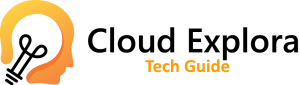There are always two or more ways to activate a browser option or any other application. Sometimes it’s as easy as pressing a couple of keys. In other cases, we have to search menus and, in the case at hand today, we have to write an order.
Google Chrome is not an exception, and although any option of this browser can be changed from the upper right corner of the main window, we can also see the Chrome Settings by typing the command chrome://settings/ in the address bar.
But that’s not the thing. If we write the command chrome://about/ we will see not only a hidden Chrome menu but all the available ones.
Through this list we will see all the menus and submenus, some hidden and others not so much, with which to configure and change how Chrome works. Others, at the bottom of the list, are for developers and testers .
Let’s see the most notable to personalize our experience with the Google web browser.
Accessibility
From chrome://accessibility/ we can access the accessibility options of Chrome. We can activate or deactivate global options, such as the screen reader or web accessibility, or do it page by page, from the tabs that we have open.
This menu can also be used to check the accessibility options offered by a particular page .
Cache
This menu will be more curious than practical for most. In chrome://cache/ we will find the Google cache, that is, all the links of files, pages, photos or content in general that has been previously loaded in the browser.
If you are looking for a way to download an element and it resists, it is possible that you will find it from here by searching inside the page (CTRL+F) .
The chrome://view-http-cache menu serves a similar function.
Mistakes
Chrome is usually very stable, but when entering certain pages, some script may accidentally crash or close the browser.
From chrome://crashes/ you will see the reports and you can see the instructions on how to activate them.
To play
When you go offline, Chrome displays an informational screen with a pixelated dinosaur .
While you recover the internet connection you can play with that dinosaur, which runs and has to jump to avoid hitting the obstacles.
From chrome://dino you can play that game even if your connection works fine.
Experimental functions
If you like to try new things and you are not afraid that your browser will stop working, you can always reinstall it, from chrome://flags you will have access to experimental functions that are not yet activated by default in Chrome.
The page itself warns that they are experimental, sometimes unstable, and may appear or disappear from the list with future browser updates.
This menu will be very useful for you to discover future features and to be the first to try them .
Analyzing the interior of the pages
If we want to see how the pages we visit are made, we want to analyze an element or extract it for our own use, current browsers have a tool called Inspector.
For Chrome, one way to access it is via chrome://inspect/ . In the Pages section we can inspect each of the open pages or tabs.
Network data
With the hidden menu of Chrome chrome://net-internals we have access to the analysis options related to the use of the network made by the browser.
It allows us to capture data and export it, and in general it shows us information about the Chrome proxy, TCP/IP connections, real-time events, sockets, URL and DNS requests, volume of data sent and received, etc.
error messages
An error is an error and it annoys us the same whatever it is, but Chrome allows us to know the reason for it.
From chrome://network-errors we will see the list of Chrome error codes with a brief explanation.
predictions
The chrome://predictors menu shows us the results that Chrome gives us when we type certain letters or words.
Unfortunately, it is a merely informative menu, so we cannot eliminate any entry to improve its operation.
Analyzing our activity
From chrome://tracing and pressing the Record button , Chrome will track our activity in the browser. Any action will be recorded.
Other menus of interest
The chrome://apps/ menu simply shows us the applications installed in Chrome. By default they are usually the official apps such as Gmail, Docs, Drive or YouTube. From the Web Store we can install more.
And from ** chrome://extensions/ we will see the extensions, similar to the applications but less integrated in the browser. You can also install more from the Web Store .
The chrome://bookmarks/ menu gives us access to our favorite links, the ones we see in the address bar or when opening a new tab.
Chrome ://chrome/ will open Chrome Settings, specifically the update checker.
From chrome://downloads we will see the download history. And from chrome://history we access the browsing history, in which we can search or delete entries.