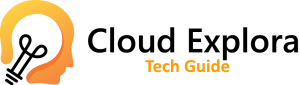Google offers a free email service, called Gmail, with which each user has 15 GB of free storage space. Although the free storage space it offers is quite large, you may run out of free space, especially if you often use email to send/receive photos and videos.
Thanks to FindBigMail, on the other hand, it is possible, with simple steps, to find the emails that take up the most space and recover space in Gmail, checking and deleting the ones that are not needed. FindBigMail is an online service, so you don’t need to install any other programs on your computer.
Steps to free up space in Gmail with FindBigMail
The procedure to use it is very simple, just follow these steps:
- go to the FindBigMail site by clicking on the findbigmail site;
- enter your Gmail email in the field that says Enter your email and click the orange button CLICK HERE;
- A new screen will appear that says “The site www.findbigmail.com requests access to your Google account for the products listed below. Gmail…”, click the Grant Access button;
- Once the scan is finished, you will receive an email with the report of all the information and new labels will also appear in Gmail that group the emails according to the space they occupy, the labels will be similar to the following:
- FindBigMail – Top 20(the 20 emails that take up the most space)
- FindBigMail > 2mb(emails that are larger than 2MB)
- FindBigMail > 500kb(emails that are larger than 500Kb)
- FindBigMail > 200kb(emails that are larger than 200Kb)
- FindBigMail > 100kb(emails that are larger than 100Kb)
- At this point, simply view the emails that are no longer needed and delete them to free up space in Gmail.
Unfortunately, Google recently removed the ability to interconnect FindBigMail features with Gmail , so the automated procedure that FindBigMail offered can no longer be used. However, the FindBigMail site is still up and waiting for Google to change its mind. In addition, the site indicates how to find emails that have particular characteristics, I summarize them below.
Commands to find emails taking up space in Gmail
You must type the following strings in the Gmail search bar:
- size:30MB By typing size: 30 MB and pressing enter you will get as a search result all the emails that occupy more than 30 Megabytes. Unfortunately, it is not possible to sort the list of emails by occupied space to understand which emails occupy the most space among those found, so it is better to start by looking for large emails and then use the command that we will indicate later to analyze the remaining emails. You can also get to the result of this command through Gmail’s advanced search menu.
- larger:2MB smaller:10MB We can use the commands ‘larger:’ and ‘smaller:’ to find emails that occupy the space between the two values that we are going to indicate, in this case between 2MB and 10MB.
- older:2022/15/02 This command allows you to search for emails older than the given date, in this case all emails older than 02/19/2022.
You can also combine these commands to make a more targeted search, for example, if we want to search for emails that are more than 10MB and older than 19/02/2022, you just have to write in the search field size:10MB older:2022/02/19 and press enter.
Gmail’s storage space is shared with the other Google services, Google Drive and